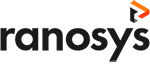Talk to our experts
In today’s fast-paced business world, staying ahead of the competition requires efficient processes and streamlined operations. Salesforce and OutSystems are two powerful tools that can help businesses achieve these goals. Salesforce is a leading cloud-based customer relationship management (CRM) platform, while OutSystems is a low-code development platform that helps businesses build, deploy, and manage custom applications quickly and efficiently. While they serve different purposes, integrating these two systems can benefit enterprises looking to streamline their processes and improve their overall efficiency. In this comprehensive guide, we will explore the benefits of Salesforce OutSystems integration, the technical steps involved, and its use case.
Why choose Salesforce integration with Outsystems?
Salesforce and Outsystems integration can significantly benefit businesses in various ways. Here are few advantages of integrating OutSystems with Salesforce:
#1. High-End customization for improved operations
By integrating Salesforce and OutSystems, businesses can achieve high-end customization to meet their specific operational needs. Salesforce offers robust features, but custom applications are often required to address unique requirements. OutSystems provides a low-code development platform that seamlessly integrates with Salesforce, enabling businesses to build custom applications efficiently. This integration empowers enterprises to streamline processes, workflows, and data management, ultimately improving operational efficiency.
#2. Creating a connected environment
OutSystems offers a wide range of pre-built connectors and APIs, making it easy to integrate Salesforce with other third-party systems. This integration helps businesses build a connected environment that streamlines their operations. By integrating Salesforce with other systems such as ERP platforms and MarTech solutions, businesses can create a unified view of their operations. This connected environment allows enterprises to centralize their data and streamline their workflows across various systems, resulting in improved efficiency and data management.
#3. Streamlining sales operations
Sales teams heavily rely on Salesforce to manage their operations effectively. However, businesses often require custom applications that provide sales teams with seamless access to user information and facilitate tracking of sales activities. With the integration of OutSystems and Salesforce, businesses can build custom apps that empower sales teams to access crucial information, track sales activities, and utilize custom fields and workflows directly within the Salesforce platform. This integration streamlines sales operations, making processes more efficient and effective.
#4. Easy deployment of integrated applications
Deploying applications can be a challenging process for businesses. However, by leveraging OutSystems integration with Salesforce, businesses can develop and deploy seamlessly integrated applications on the Salesforce platform. OutSystems provides a rapid application development environment, enabling businesses to streamline their development and deployment processes. This integration not only saves time but also reduces costs associated with traditional development approaches, making operations more efficient and cost-effective.
#5. Achieving a customized Salesforce instance
OutSystems Salesforce integration offers businesses the opportunity to customize their Salesforce instance by incorporating personalized applications developed with OutSystems. These custom applications align with specific business goals and requirements, providing businesses with a tailored Salesforce environment. This integration empowers enterprises to leverage the full potential of Salesforce while meeting their unique needs, ultimately driving operational excellence and success.
#6. Lightning-fast coding for enhanced development
OutSystems excels in accelerating model-based development, enabling developers to build applications up to four times faster compared to traditional coding methods. This speed and efficiency translate into lower development costs and faster time-to-market. With OutSystems low-code platform, businesses can create visually appealing, cross-platform experiences that meet their unique requirements. The integration of OutSystems with Salesforce further enhances development capabilities, enabling businesses to create innovative applications that drive growth and competitive advantage.
How to integrate Salesforce with OutSystems?
If you are using OutSystems to build your application, you may need to integrate it with Salesforce to share data between the two systems. To complete this process, you will need to perform some configuration steps in both Integration Builder and Salesforce. Here are the steps a Salesforce admin needs to take to create a connected app and the information that an OutSystems developer needs to complete the setup process in Integration Builder.
Prerequisites
Before proceeding with the steps, there are a few prerequisites to keep in mind
- You must have Salesforce administrator rights to complete the following steps.
- This article assumes that an OutSystems developer has sent a request to the Salesforce admin via Integration Builder. The email request includes a unique authorization certificate. Alternatively, the Salesforce admin can use a private certificate.
Now, let’s get started with the steps!
Creating a Connected App in Salesforce
To create a connected app in Salesforce, follow these steps:
- Find the email request with the subject “[user_name] requests your help creating a Salesforce Connected App”. The email should contain a unique authorization certificate as an attachment. Alternatively, you can use a private certificate.
- Go to the Salesforce Service Setup Home and select App Manager (User Interface > User Interface > App Manager).
- Click on the “New Connected App” button located in the upper right corner.
- Fill in the required fields in the Basic Information section.
- In the API (Enable OAuth Settings) section, select “Enable OAuth Settings”.
- Paste the following URLs in the Callback URL box:
7. Select Use digital signatures and upload the certificate you received in the email request. Alternatively, upload a private certificate.
8. In Selected OAuth Scopes, add:
- Access and manage your data (API)
- Allow access to perform actions on your behalf at any time (refresh_token, offline_access)
9. Keep the default settings for other options and sections, and click Save. Then click Continue.
10. On the Manage Connected Apps summary page, copy the Consumer Key in API (Enable OAuth Settings).
11. Send the Consumer Key to the developer who requested the connected app. If you used a private certificate, rather than the one attached to the email request, send the certificate as well, as the developer needs to upload it to the Integration Manager.
Assigning Pre-Authorized Users
To assign pre-authorized users in Salesforce, follow these steps:
- In Salesforce Service Setup, go to Administration > Users > Permissions Sets.
- Click New.
- Fill in the fields; note the following:
– After you type the Label, the API Name should autocomplete.
– Leave the License drop-down as None - Click Save.
- After creating the Permission Set page, go to the Manage Assignments section and click on Add Assignments.
- Choose a user to assign to the Permission Set, preferably someone who has the necessary privileges to read, write, and delete data from Salesforce business objects.
- Navigate back to App Manager.
- For the app you created, click the arrow on the right and select Manage.
- Click Edit Policies.
- In Permitted Users, select Admin approved users are pre-authorized, and click Save.
- In Permissions Sets, click Manage Permission Sets.
- Select the Permission set you created, and click Save.
OutSystems and Salesforce integrations use cases
How a leading fleet management company smoothens their user experience with Custom Fleet Management solutions using OutSystems in their Salesforce ecosystems-
Challenge
A company that manages a large number of vehicles across various industries, including healthcare and energy, needed a way to streamline their operations and focus on their core business. To achieve this, they decided to develop their own solutions customized to the unique needs of their clients.
Their main offering is a SaaS-based client portal, which is used by multiple clients. However, they faced a challenge in adding new capabilities to the portal as they needed a low-code platform that could seamlessly integrate with the existing solution.
Solution
To overcome the above challenges, the company partnered with OutSystems consultants to jumpstart their low-code development process, starting with a Vehicle Inventory Management (VIM) application. The VIM application manages the decision-making process for moving hundreds of vehicles during client upsizing, downsizing, or turnover events, replacing the previous manual process. This added new capabilities to the FleetView portal, such as SLA tracking, guided decision-making, and improved workflow efficiency, and was integrated with Salesforce case management and third-party vendors for a seamless user experience.
The development team delivered a FleetView Mobile app in record time, with a streamlined and optimized mobile experience for clients. The app was built with a single code base for both iOS and Android platforms using OutSystems, with capabilities such as biometric login, push notifications, and local storage. OutSystems was also used to deliver other applications, including a Telematics Order Processing System, Factory Acknowledgement application, and Employee Operations app.
Result
As a result of their collaboration with OutSystems low-code platform, the company is now able to quickly and flexibly add new capabilities to their core system. They have successfully integrated the end-to-end client experience, business operations, and supplier network, allowing clients to move seamlessly from one application to another in the FleetView ecosystem.
The projects have received positive feedback within the organization. Business stakeholders were impressed with the quick turnarounds during the development of the VIM application, with iterations being delivered ahead of schedule. FleetView Mobile achieved record-breaking speed-to-market, with the team delivering a working mobile app within six weeks and a full-featured multilingual app, including a completed beta cycle, in just 13 weeks.
Why Ranosys for Salesforce OutSystems integration?
The integration of Salesforce and OutSystems offers businesses a plethora of benefits, including strategic applications with pixel-perfect UI, enterprise-grade scalability, governance, etc. By leveraging the power of OutSystems Salesforce integration, businesses can achieve a customized Salesforce instance, lightning-fast coding, and seamless connectivity with other systems, driving their success in today’s competitive landscape. And as a leading partner with OutSystems and Salesforce, Ranosys can help you unlock the full potential of your Salesforce instance with OutSystems low-code platform to deliver scalable and futuristic solutions.