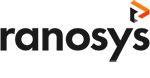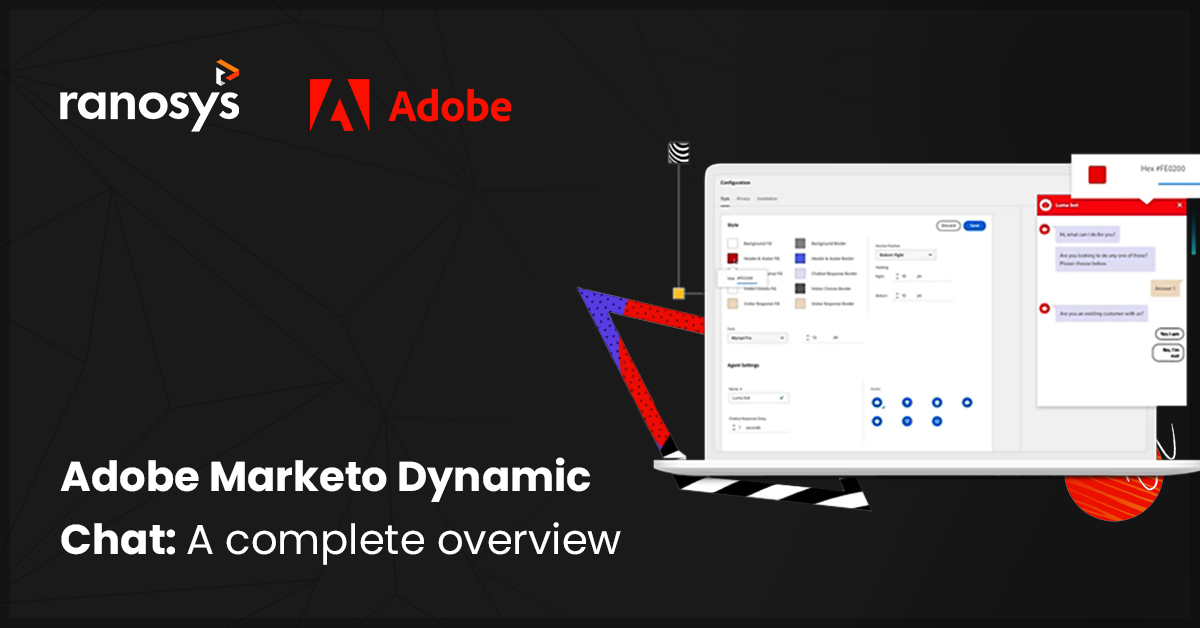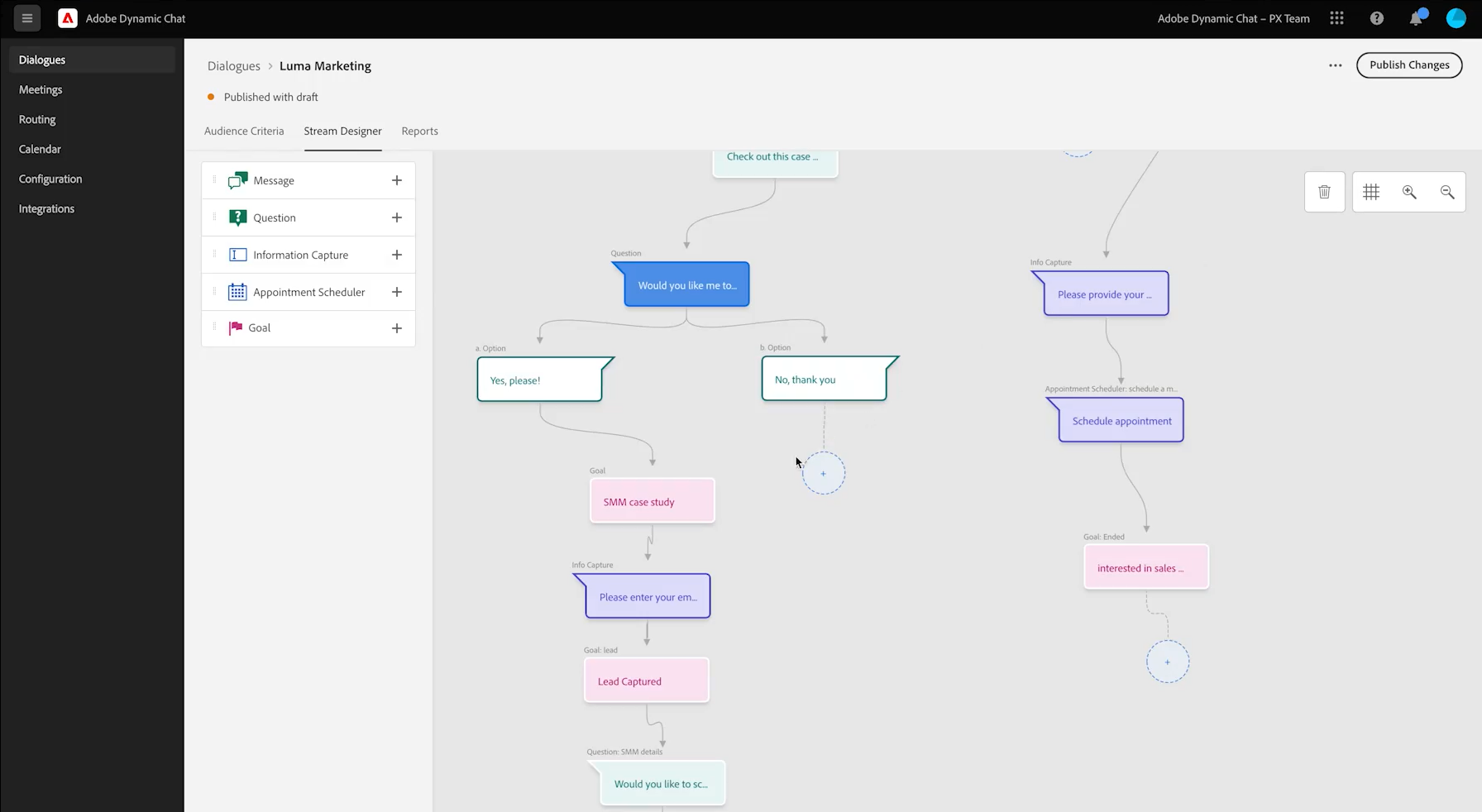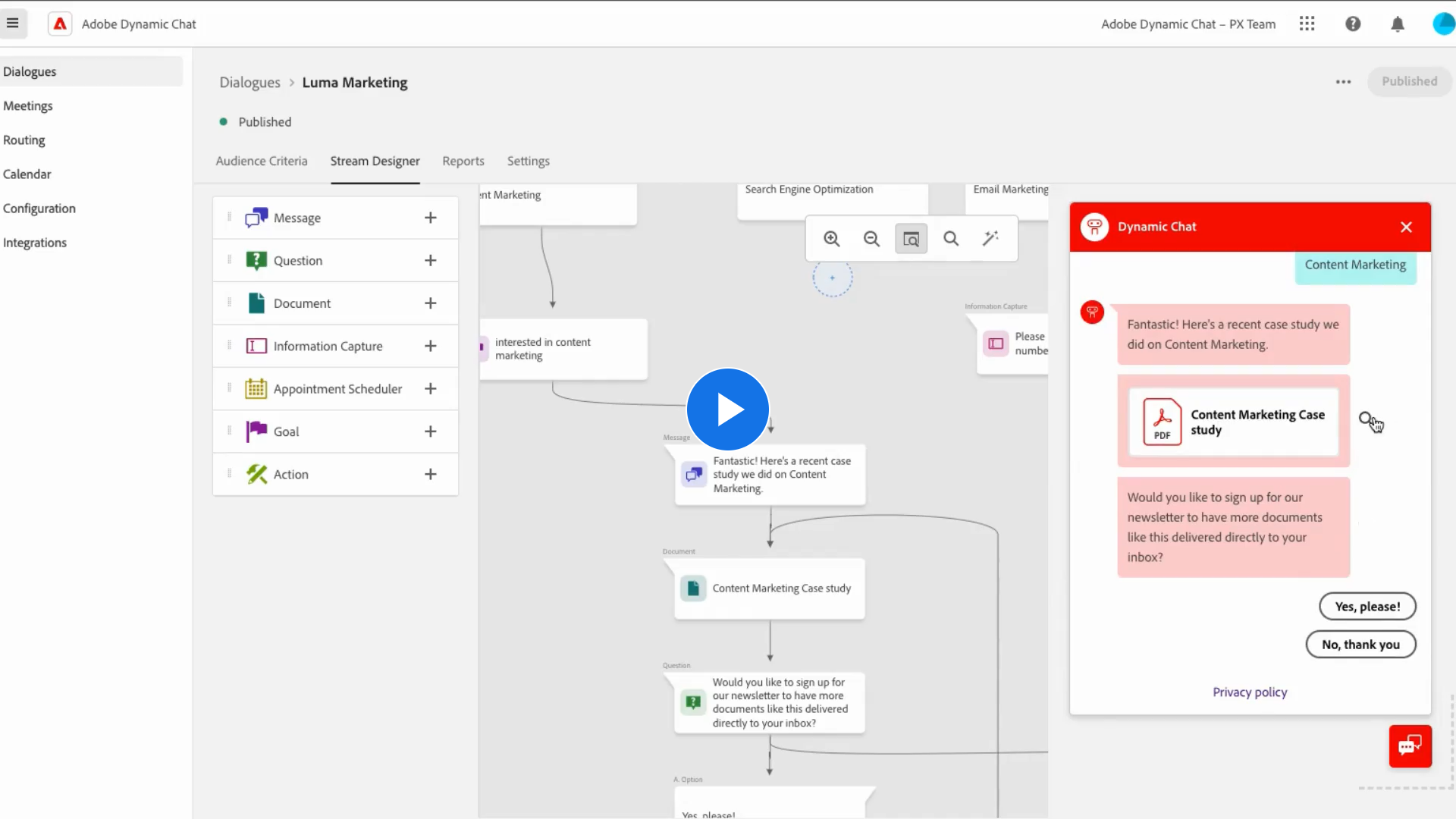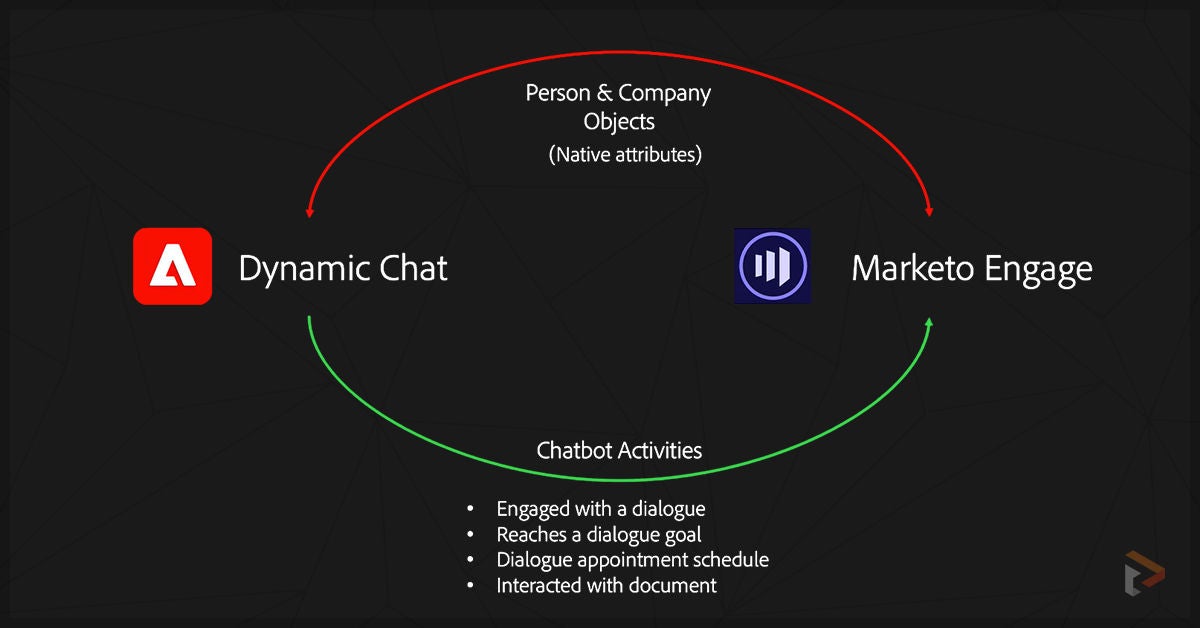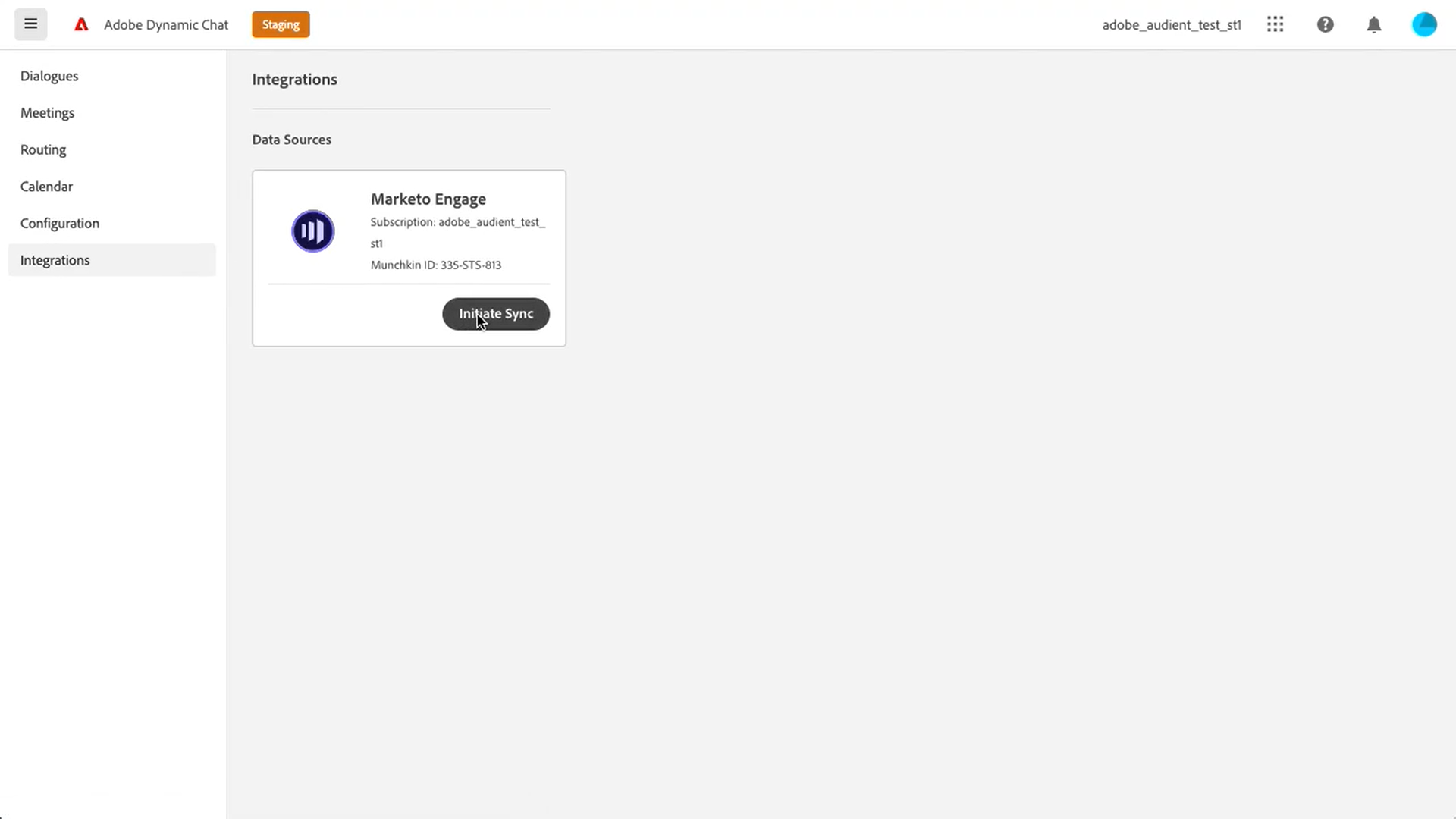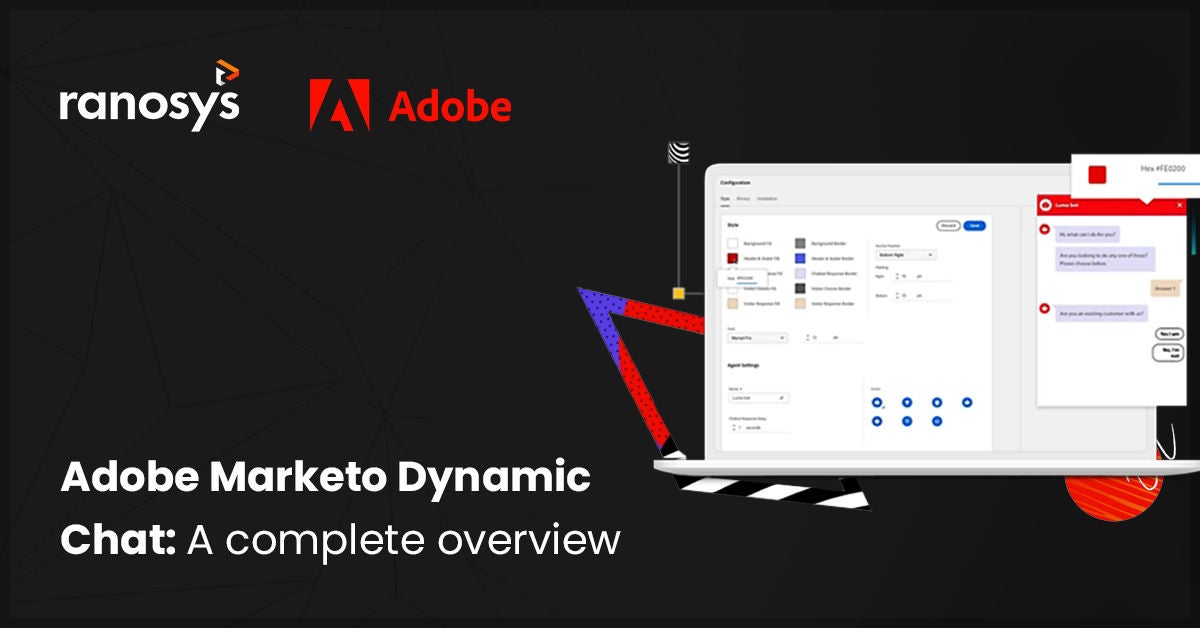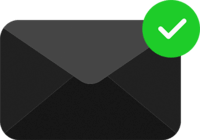Users today want everything to be fast, whether it's getting their queries answered or diving straight into product/service specifics to understand if it solves their pain points. Traditionally, they had to rely on automated voice instructions to experience the luxury of talking to a human agent about their issues or queries. But not anymore, thanks to the evolving technologies like artificial intelligence and machine learning. Now, customers can simply head over to the chat section of a digital product, preferably on their smartphones and get all the desired information they expect.
While the experience might seem seamless and almost human-like, the backend is governed by robust and powerful conversational AI tools like Adobe Marketo Dynamic Chat that serves dual purpose for brands:
- Help brands to always have an agent round-the-clock to ensure no human question goes unanswered, thus boosting conversions
- Provide customers the solutions they need, the satisfaction they deserve, and the experience they desire
A powerful inclusion to a brand’s cross-channel strategy, Dynamic Chat Marketo engages with your website visitors based on their preferences and content browsed, and results in a king-size engagement. In this blog, we’ll educate you on this powerful AI chatbot from Adobe, how one can implement it, and conclude all the insights you must know before going ahead with it.
Conversations that result in conversions: Introducing Dynamic Chat Marketo Engage
Dynamic chat is a chatbot solution from Adobe that allows brands to create unique contextual experiences for every web visitor. It natively integrates with Adobe Marketo Engage, a next-gen marketing automation platform, and thus allows brands to easily run cross-channel communications with users. A superbly handy tool for marketing and sales people, Adobe Marketo Dynamic Chat lets you engage web visitors quickly and design conversations based on every user’s interest, search histories, and preferred products/services.
Some points to note are:
- The tile Dynamic Chat is already added to your Adobe Marketo Engage homepage.
- In case you wish not to show the tile to everyone, Adobe has added another role called, ‘Access Dynamic Chat’, for admins to enable or disable it for their team members.
- All users acquired by Dynamic Chat will have their Person Source as dynamicChat.
- Adobe has also introduced new activities to define the interaction a visitor has with the chatbot. These include Dialogue Engaged, Dialogue Goal Reached, and Dialogue Appointment Scheduled, visible in the activity log of a lead.
- There are new filters and triggers introduced for designing smart campaigns to decide the further actions or lead score of a visitor.
- The inferred attributes are collected by the Dynamic Chat Munchkin cookie which is the same as the Adobe Marketo Munchkin cookie ( as both leverage a native integration). Therefore, when a new lead is created via Dynamic Chat dialogue, the inferred attribute collected by the cookie is simply passed to the lead record in the Marketo database.
“Check out our blog on how Adobe Marketo accomplishes the marketing automation trends for 2023 here.”