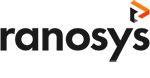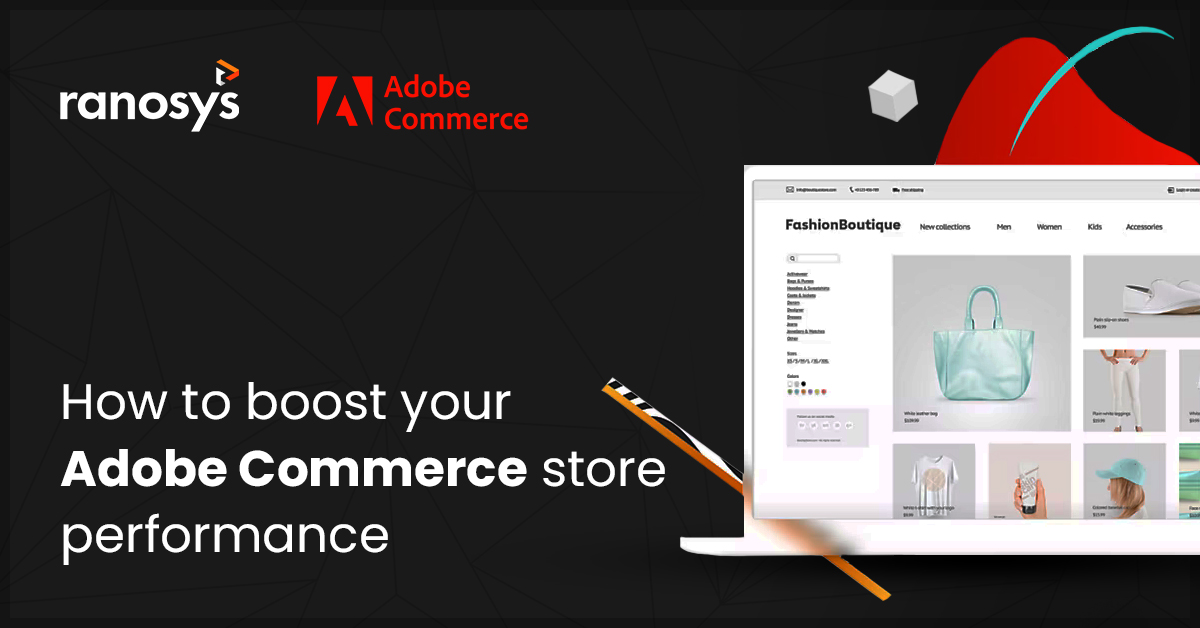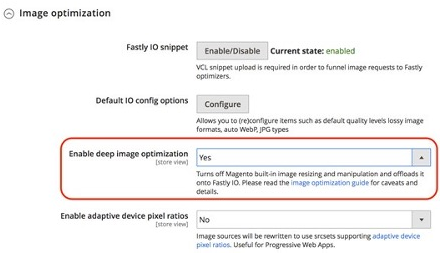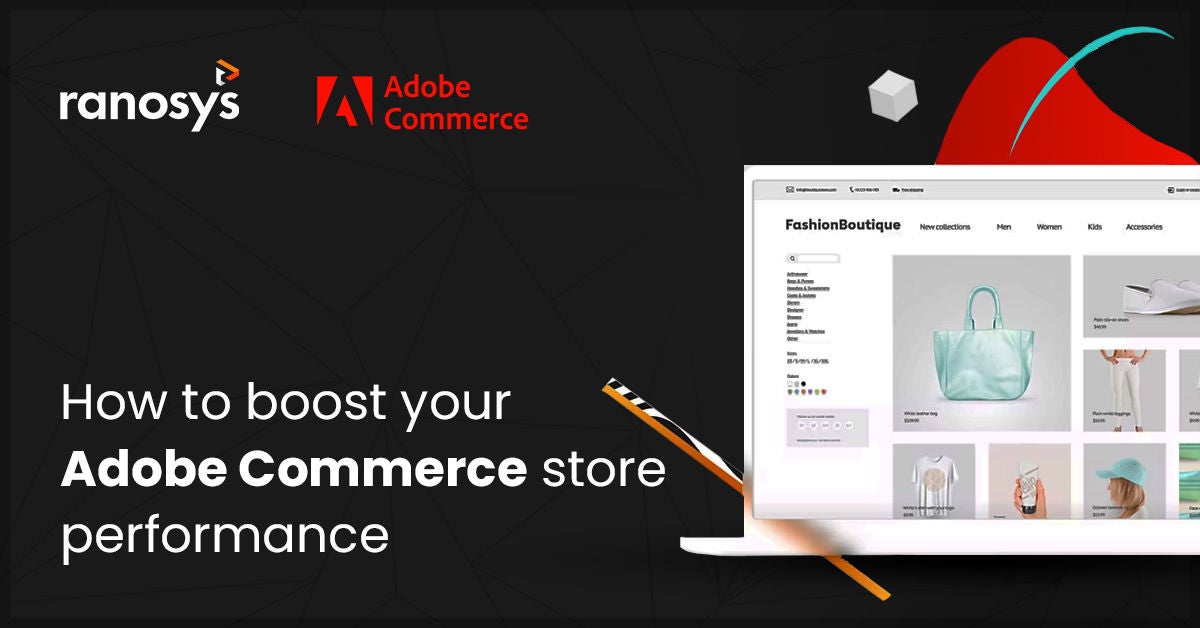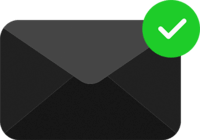When it comes to eCommerce platforms, Adobe Commerce is a top choice for its robust features and versatility. It's designed to cater to the unique needs of online businesses and can handle a wide range of requirements. However, optimizing your online store's performance is crucial to fully leverage its potential. Your business can generate more revenue and growth by enhancing user experience, increasing website visibility, and improving conversion rates. To remain competitive in the fast-paced world of eCommerce, optimizing your Adobe Commerce store is no longer optional but a necessity.
To help you achieve superior eCommerce store performance, we've compiled a list of top improvement tips for optimizing your Adobe Commerce store in this blog.
Recommendations to Improve Adobe Commerce Performance
Here are the top 8 recommendations to help you improve your Adobe Commerce store performance:
#1. Location of AEM and Adobe Commerce Infrastructure geographically
When developing pages, hosting both infrastructures within the same AWS (or Azure) Region is essential to minimize latency between the AEM publisher and Adobe Commerce GraphQL. This reduces the time it takes for your website to load and improves the overall user experience. Additionally, it's crucial to ensure that the geographical location of both clouds is close to the majority of your customer base. This allows client-side GraphQL requests to be processed from a location close to your clients, further reducing latency and improving website performance.
#2. Caching of Adobe Commerce GraphQL
To improve the performance of your Adobe Commerce store, it's essential to understand how caching works in Adobe Commerce Fastly. Fastly caches specific requests made by the user's browser or AEM publisher to Adobe Commerce's GraphQL. These requests usually involve non-personal data that is not expected to change frequently. These include categories, category lists, and products.
However, queries that change frequently and contain personal data, such as cart and customer payment token inquiries are explicitly not cached. This is because caching these types of queries can compromise site functionality and endanger personal data.
It's worth noting that multiple inquiries can be made in a single GraphQL call. Therefore, developers must be mindful of this when merging numerous queries. If one query is specified that Adobe Commerce does not cache, along with several other non-cacheable queries, the cache will be skipped for all queries in the request. To avoid bypassing potentially cacheable queries accidentally, it's crucial to keep this in mind and structure GraphQL calls accordingly.
#3. Catalog Flat Table
When it comes to optimizing the performance of your Adobe Commerce (Magento) store, it's important to avoid using flat tables for items and categories. This outdated feature can cause significant performance degradations and indexing concerns that can negatively impact the user experience.
To prevent these issues, it's recommended that you disable the flat catalog via the Adobe Commerce admin in the storefront area. This will help improve your website's performance and ensure your customers can easily navigate your online store.
However, some third-party modules and customizations may require using flat tables to function properly. In these cases, it's important to thoroughly evaluate the implications and potential dangers of using flat tables before implementing any extensions or customizations. By taking a cautious approach to use flat tables and carefully considering their impact on your store's performance, you can ensure that your Adobe Commerce store delivers a seamless user experience and generates the revenue growth your business needs to succeed.
#4. Adobe Commerce Fastly origin shielding
One important feature that can significantly improve the performance of your Magento store is Fastly origin shielding. By default, this feature is disabled, but activating it can help reduce traffic to the Adobe Commerce origin and improve the overall customer experience.
When a request is received, a Fastly edge location, or point of presence (POP), will scan for and provide cached material. If the content is not cached, it will move on to the Shield POP to see if the content is cached there. If it has been previously requested from another global POP, it will be cached. If the content is not stored in the Shield POP cache, it will be directed solely to the origin server. To enable Fastly origin shielding, you can access the Fastly configuration backend settings from your Adobe Commerce admin account. When selecting a shield location, it's important to choose one close to your Adobe Commerce origin data center for optimal performance.
By implementing Fastly origin shielding, you can significantly improve the speed and reliability of your online store, providing your customers with a seamless and impeccable user experience.
#5. Adobe Commerce Fastly image optimization
Enabling Fastly origin shielding can also allow you to take advantage of Fastly Image Optimizer, which offloads the resource-intensive task of product catalog image transformation from the Adobe Commerce origin to Fastly. This can significantly improve end-user response times for page load times, as images are transformed at the edge location, reducing latency by minimizing the number of requests made back to the Adobe Commerce origin.
To enable Fastly Image optimization, you must first activate the origin shield and then select "enable deep image optimization" in the Fastly setup within the Magento admin panel. This service can be particularly beneficial for Adobe Commerce SEO optimization, as it can improve your website's load times and overall user experience.